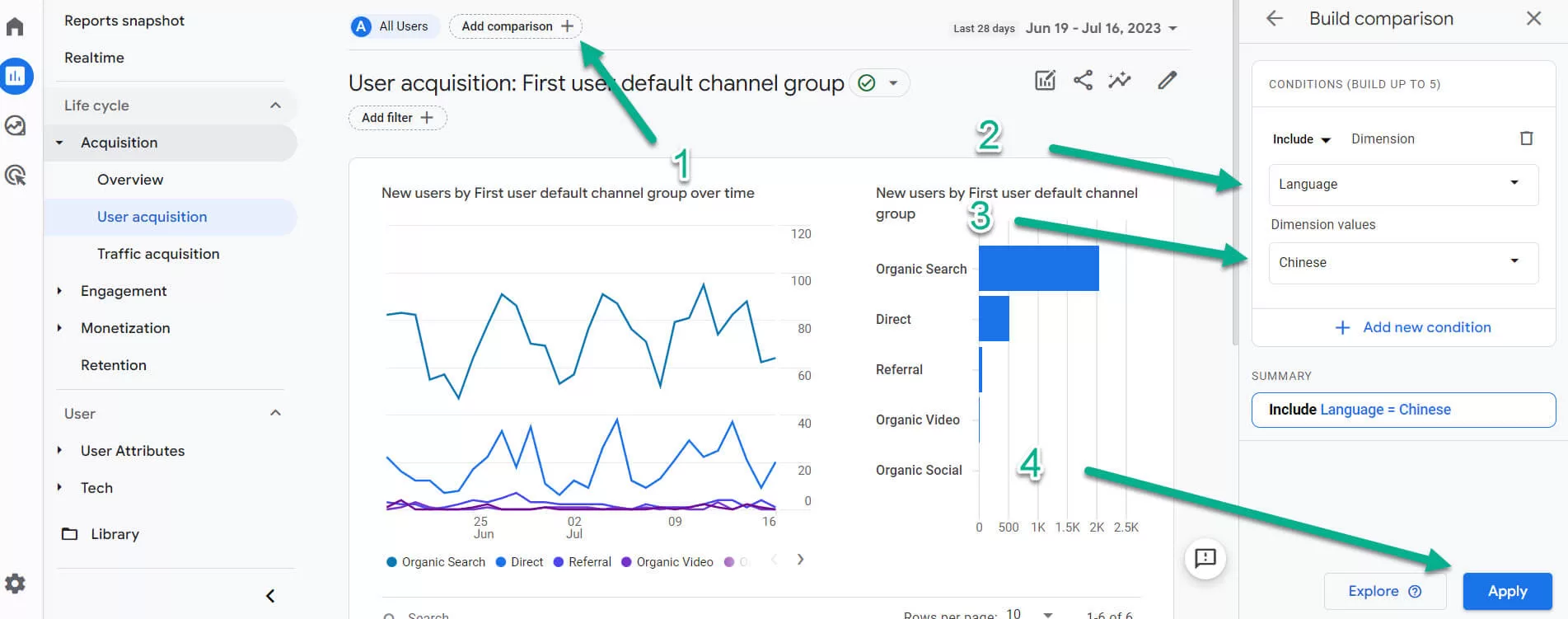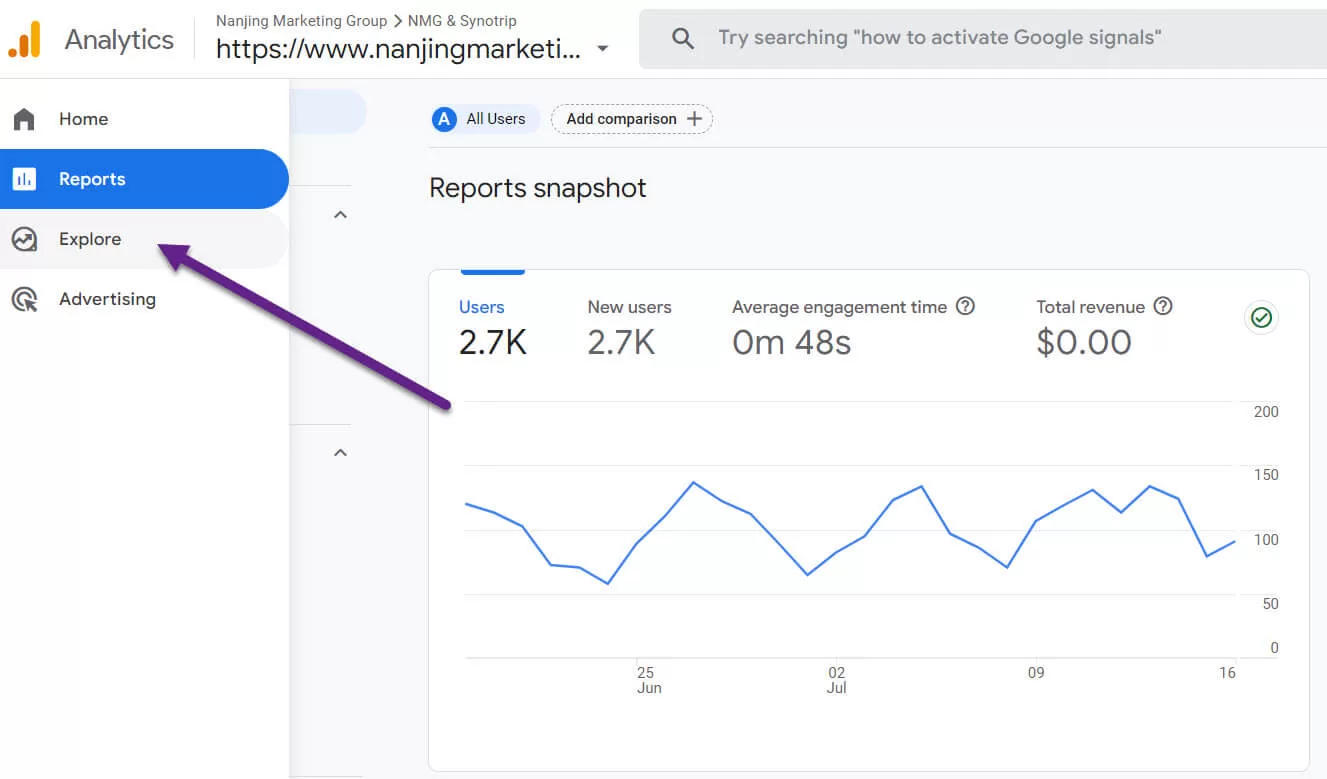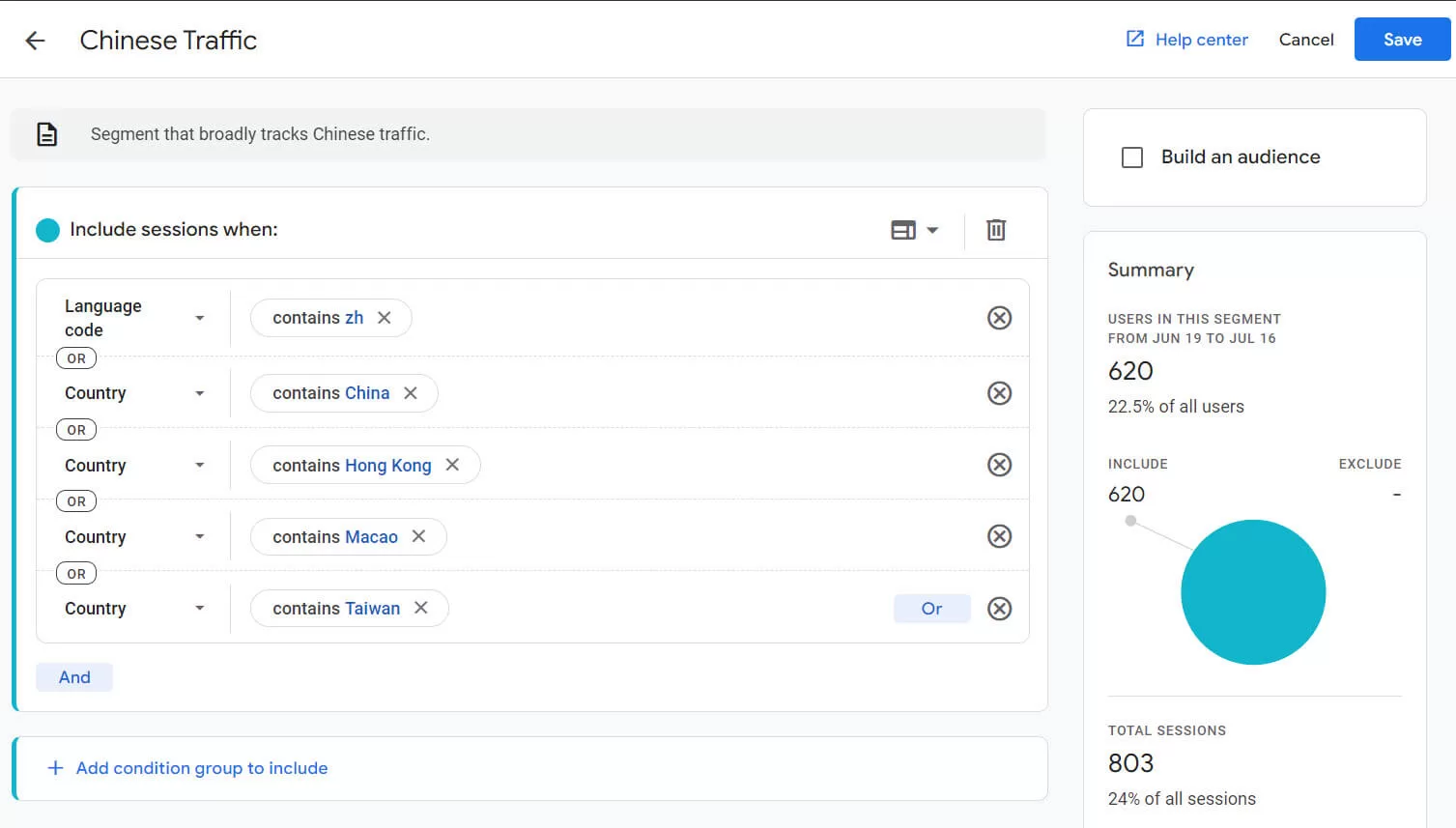Good news: Google Analytics works in China.
Almost all of our global clients use Google Analytics, and some use other additional website analytics tools as well, such as Baidu Tongji.
On July 1, 2023, Google ceased data processing of the older “Universal Analytics”. “Google Analytics 4” is the new version that everybody will need to learn to love.
To get the most out of Google Analytics 4 for China, there are a few things you need to know.
How to Access the Google Analytics Interface
While Google Analytics can pick up data from people that visit your website without a problem, the website analytics.google.com is blocked in China.
This means that any of your China-based staff will require a VPN to access it. For most Chinese professionals working with the outside world, this isn’t a significant issue, although VPN speeds can occasionally be slow. We use Astrill VPN because it has proven to be more reliable than others. You can find more information on Astrill in this post.
Google Analytics’ Data Collection For China Is Pretty Good
Google Analytics will pick up most data from your users but might miss a small percentage. This is likely to be less than 10%, although we’ve observed discrepancies as high as 30%.
If meticulously tracking each goal or transaction is crucial for you, it would be best to manage this via back-end systems. For example, for a Drupal-based e-commerce website we promote, we compare Google’s data against the sales recorded by Drupal. There’s always some discrepancy, but the data from Google Analytics definitely has a strong enough correlation with real purchases that it is useful for our decision making process.
Tag Your Ads on Baidu, Weibo and Other Platforms
Baidu, along with other Chinese search and social platforms, allow you to add URL parameters, which will tell Google Analytics where the traffic is coming from.
In the case of Baidu, you can add these parameters:
- utm_source = “Baidu”
- utm_medium = “CPC”
- utm_term = Enter Chinese characters for the targeted keyword, using UTF8 code.
- utm_campaign = Use this to identify your ads by group (based on your preferences). We usually insert the campaign name here.
- utm_content = Baidu doesn’t support the dynamic insertion of an ad ID, so we usually use this for ad groups instead.
As a bonus, if you’ve tagged your traffic properly, you should be able to merge the data from Baidu ads and Google Analytics in Google Looker reports.
Watch Chinese Traffic The Simplest Way (Google Analytics 4 Comparisons)
If your website is both for Chinese people and other people, it can be helpful to compare the two different groups of people. This can help reveal problems and opportunities for you to address.
There’s two ways you could do this without editing any custom settings in Google Analytics 4.
- Compare Chinese-language traffic.
- Compare traffic from mainland China.
To compare Chinese-language traffic, first navigate to a report. Click “Add comparison”, then “Language”, “Chinese” and “Apply”.
Your settings should look like this:
Your report will now show you a comparison of your overall traffic compared to Chinese-language traffic. It should look something like this:
To compare traffic from mainland China, first navigate back to a report. Click “Add comparison”, then “Country”, “China” and “Apply”.
Both language and location are good ways of knowing how much traffic you’re getting, but in both cases you will be missing out on some of the impact of your Chinese marketing.
If you choose the language setting, you might miss out on some traffic that is actually from users in China that have not set their device to Chinese language. (We run some websites that are fully Chinese-language, with no English at all. They will sometimes only pick up half the traffic as being from Chinese-language users.)
If you choose the location setting, you might miss out on traffic from Chinese-reading people outside of China, such as:
- Chinese nationals traveling abroad.
- People that are in China but with their location hidden from Google.
Watch All Chinese Traffic (Google Analytics 4 Segments)
A more complex yet more comprehensive method to track your Chinese traffic involves using segments.
In previous versions of Google Analytics, segments were used on the regular reports. But in Google Analytics 4, segments are used only on “Explorations”. They require more setup work but offer high customization.
To create a segment that picks up all of your Chinese traffic, you will want to make sure you are tracking users that are either a) coming from China or b) from a browser/device set to Chinese language.
This is how to make such a segment.
- Login to Google Analytics.
- Click on Explore.

- Open a Blank exploration.
- Name the Exploration. I used “Chinese Traffic”.
- Click the “+” next to “Segment” to create a new segment.

- Choose session type: session.
- Now choose the conditions for this segment.
- Choose “Language code” contains “zh”, because this tells the segment to pick up all traffic from users who are using Chinese on their device.
- Then click “or”. Important: Do not click “and”.
- Choose “Country” contains “China”.
- Repeat this step for other locations that primarily read-and-write Chinese, such as Hong Kong, Macao and Taiwan.
When you’re ready, it will provide you a segment that will track all traffic that is either from a device with Chinese-language on it (simplified or traditional) or from the regions of China, Hong Kong, Macao or Taiwan. - You can add a title and description for your segment too. Here’s what mine looks like:

- With the segment done, you can now use it in your Exploration. To learn more about using Explorations, I suggest reading this blog post.
Watch Chinese Traffic Via Audiences
Each method of monitoring Chinese traffic has its pros and cons. Audiences can be used in both reports and explorations, which is great! But the problem is that they aren’t retroactive, meaning if you set up a new audience right now, you cannot see the data for that audience from earlier.
Here’s how to add an audience.
- On the left side of the Google Analytics interface, click the settings icon to reach the admin area.
- Under the Property area, click “Audiences”.
- Here, you can configure the audience like you’d configure a segment.
- Don’t forget to save.
After you’ve configured and saved it, your audience will be available to use in reports. Or, to be more accurate, data for that audience will be available starting from the day you created it.
To view it as a report, click “Add comparison”, then “Audience name”, then the name of your audience and finally “Apply”.
Summary
I hope these tips are helpful.
You can also learn more on our other 101 guides. These cover analytics, Chinese website creation, content marketing, advertising and more.